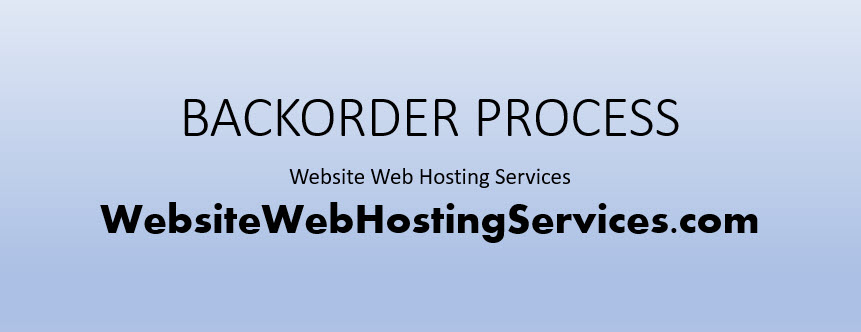
One of Website Web Hosting Services member benefits is a website name backorder tool that allows members to see domain names expiring over a rolling five days.
This tutorial provides detailed instruction on how to use the Website Web Hosting Services member website name backorder tool.
In addition to reading through this post, you can watch the video overview by clicking the image titled “Backorder Process” or you can download a PDF of the post (click here).
If you are not yet a member, click here to skip to member registration information.
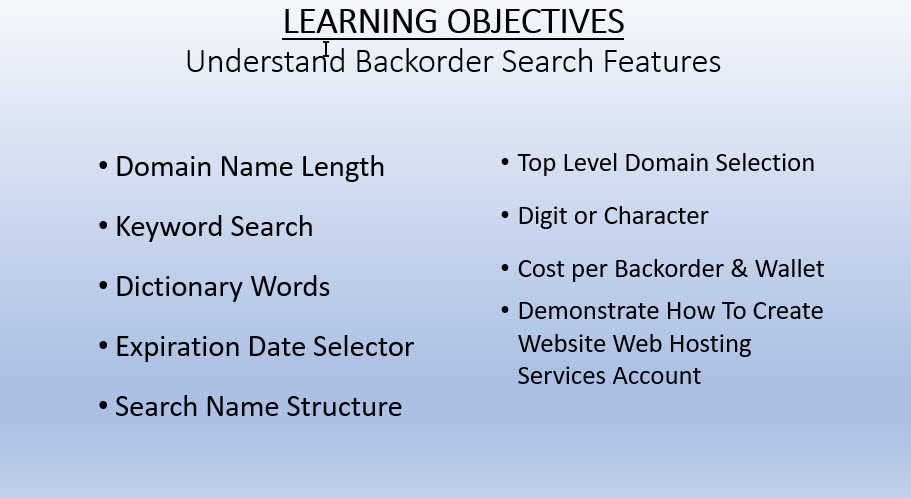
The purpose of this tutorial is to review the 7-key features of the website name backorder tool exclusively available to members of Website Web Hosting Services.
1.Access Domain Name Backorder Tool
To access the Expiring Domain Name Backorder tool, you need to log into your Website Web Hosting Services member account.
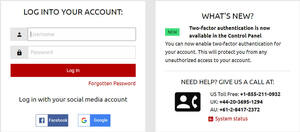
2. Member Dashboard
Once inside the member area, your Dashboard might look a little different than this one depending on how you have it setup.
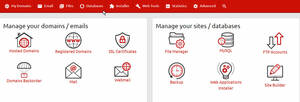
What will be consistent is the name of the icons. Find the one labelled Domains Backorder. Click on it.
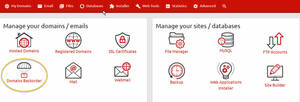
3. Domain Backorder Tool
Your Expiring Domain Name Backorder dashboard will look exactly like this. This is the default layout.
Notice the length is set between 2 and 63 characters long and each of the filter options is checked.
You will want to change these default settings. Otherwise, there will be thousands of expiring domain names listed that you will likely have little interest in.
Let’s review each of these filters …
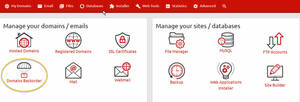
Just as the name suggests, LENGTH is where you set the minimum and maximum number of characters for your expiring domain name search.
You can either use the slider to adjust the minimum and maximum length or you can enter the minimum and maximum number of characters in their respective boxes.
To use the slider, you would simply move the red blocks right or left until the number you want appears in either the minimum or the maximum block.
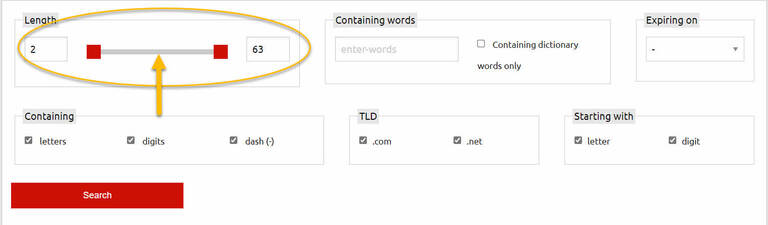
CONTAINING WORDS
If searching for expiring domain names that match a specific niche, the CONTAINING WORDS block is where you enter the keyword or phrase for that niche.
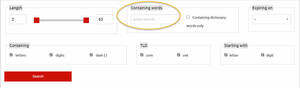
For example, if you entered Bitcoin, your search would return expiring domain names that contain the word Bitcoin.
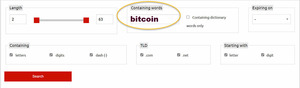
If you entered the phrase “travelbbuddy” like this or …
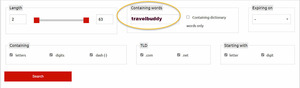
… as two separate words, the search would look for expiring domain names that contain the words travel and buddy.
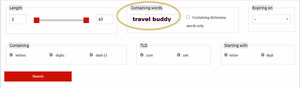
If you are not searching for any particular keyword or phrase, leave the Containing Words field blank.
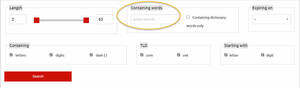
CONTAINING DICTIONARY WORDS ONLY
If you check the block next to Containing Dictionary Words Only, this will limit your search to words found only in the dictionary.
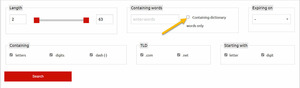
EXPIRING ON
Expiring on provides a dropdown to select domain names dropping from 1-to-5 days in the future.
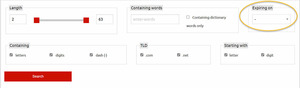
For example, if today was January 21st, clicking on the down arrow would show – January 22, January 23, January 24, January 25 and January 26. Mouse click on any date and the search list will display domain names scheduled to expire during that day.
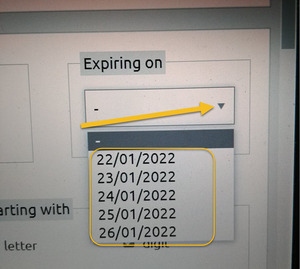
Leave the field blank to list all domains expiring over the next 5-days.
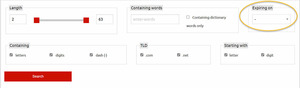
CONTAINING
The Containing filter allows you to include or exclude expiring domain names that contain letters, digits, or dashes
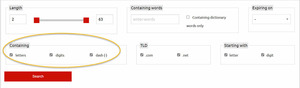
For example, if you unchecked the dash block, the list would include expiring domain names that have one or more letters and numbers. The letters or digits could be anywhere in the domain name.
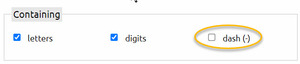
If the LETTERS block is the only Containing filter checked, the list will display expiring domain names composed of only letters.
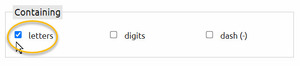
If the DIGITS block is the only Containing filter checked, the list will display expiring domain names composed of only numbers.
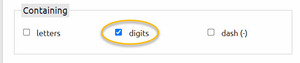
TLD
There are two Top Level Domain groups you can filter for expiring domain names – dot com and / or dot net.
If both are checked, your search will include expiring domain names for both dot com and dot net. If you are only interested in dot com, then uncheck the dot net block.
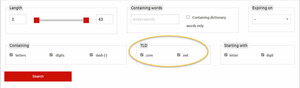
STARTING WITH
The Starting With filter allows you to limit your search to names where the first character is a letter or a digit.
With both checked, the search list will display expiring domains that start with a number and expiring domains the start with a digit.
Uncheck ‘digit’ and the expiring domain list will contain domain names only that start with a letter.
Uncheck ‘letter’ and the expiring domain list will contain domain names that start with a digit only.
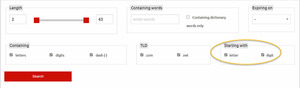
If both are unchecked, the first character in the expiring domain name list could be either a character or a digit.
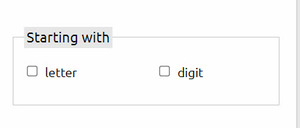
When you are happy with the search parameters, click on the red SEARCH button to initiate your search.
As an example, while preparing this presentation, I left all search parameters in the default position and clicked on SEARCH.
This is the number of domain names that were expiring over the next 5 days…. 616,875
Hence, the need to use the filters 🙂
To place a backorder on an expiring domain name, you need to have twenty dollars in your member account wallet.
If the system is successful in capturing an expired domain name for you, $20 is withdrawn from your wallet.
If the system does not catch the expired domain name when it drops, there is no charge.
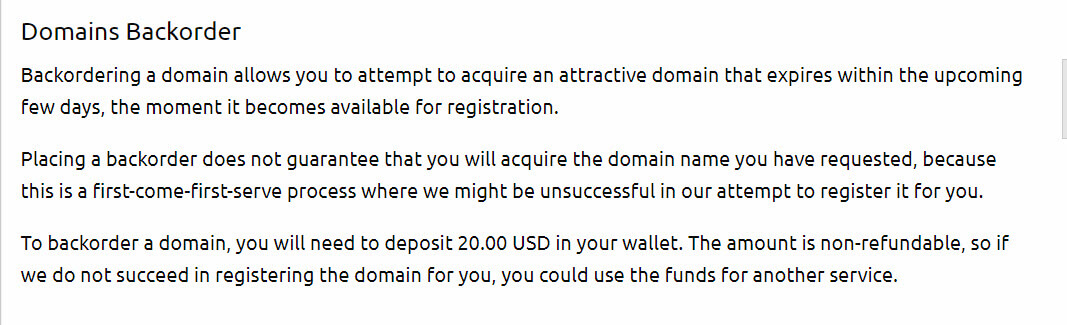
The next question is “How do I become a member?”
To have access to this awesome domain backorder tool, you need to be a Website Web Hosting Services member.
This means you need to have at least one domain name registered with Website Web Hosting Services.
You can do that by either transferring a domain you own from another registrar or by purchasing a domain name through Website Web Hosting Services.
The following steps outline how easy it is to become a member at Website Web Hosting Services.
Note: At this point you are only signing up for membership. The domain name you register to access membership needs to be one that is available now (or one you are transferring from another registrar).
If you are signing up as a member just to have access to the awesome Domain Backorder tool, it is best to register a domain name you may want to use in the future.
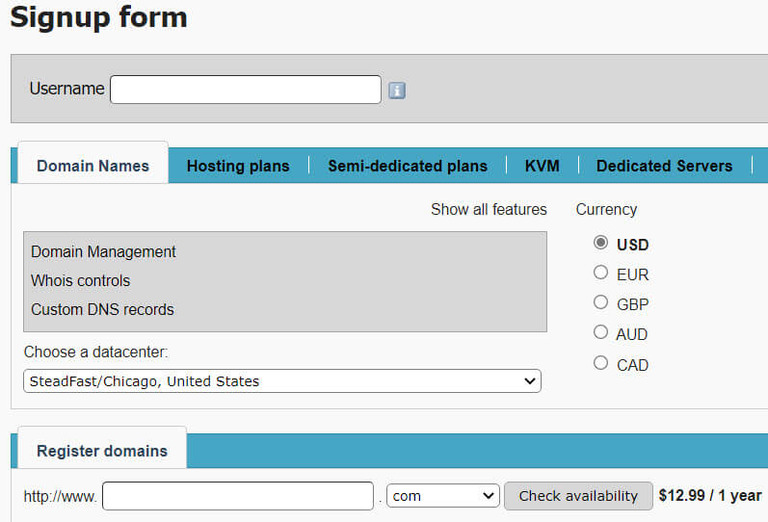
By-the-way, a member perk is that you can setup 3-email addresses associated with each domain name registered through your member account – no additional charge and no hosting required.
For domainers this is an important plus as domainers often want an email address the same as the domain name for marketing purposes.
The Expiring Domain Backorder dashboard provides 7 different features for fine tuning your expiring domain backorder searches.
You can view expiring domains on a rolling one-to-five days in to the future.
The cost to place a backorder is twenty dollars per domain name.
If the system is not successful in securing a domain name, there is no charge. The twenty stays in your wallet for future use.